Illustrator tutorial │ Make a neon effect for logo design
In this tutorial we will know how to create a
neon light effect for logo designing in adobe illustrator. This
is an intermediate tutorial of adobe illustrator. I have used many tools and
panels to create the vector art. So, if you are a beginner, I recommend you to
read the "Illustrator beginner tutorials" first.
Make a neon effect for logo design
The final vector art work what you will be creating.
Project
details:
Level : Intermediate
Estimated time: 10 minutes
Program used: Adobe illustrator cs6.
Document type: RGB
Minimum qualifications: Using the type tool and the transparency palette.
Level : Intermediate
Estimated time: 10 minutes
Program used: Adobe illustrator cs6.
Document type: RGB
Minimum qualifications: Using the type tool and the transparency palette.
Step 1: Create a rectangle and fill it with dark color (ex:black). Now, lock it (ctrl+2).
Step 2: Write your text in front of the dark rectangle
and fill it with light color. For example I have used color: #00ff00.
Step 3: Make a copy behind the text. (ctrl+c and
ctrl+b). Go to object/path/offset path and enter the values.
Your work result will be like below.
Step 4: Now, selecting this text go to
"effects/blur/gaussian blur" and follow the image.
Step 5: You can lower the opacity of the blurred text.
Step 6: Now, select the upper text and give an inner
glow effect by going to "effect/stylize/inner glow". Set the value
like the image or what fit best to your art work.
I think you have enjoyed this tutorial. After all, if you have any question or want to say thanks to me, don't forget to comment. Thanks for reading this tutorial on adobe illustrator.
Illustrator tutorial │ Make a neon effect for logo design
 Reviewed by Unknown
on
8:36 PM
Rating:
Reviewed by Unknown
on
8:36 PM
Rating:
 Reviewed by Unknown
on
8:36 PM
Rating:
Reviewed by Unknown
on
8:36 PM
Rating:


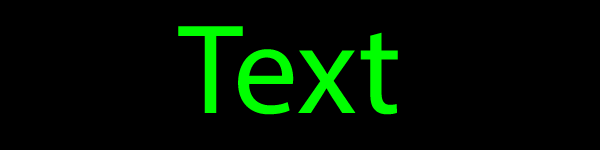












.png)
.png)






This is such a great resource that you are providing and you give it away for free. I love seeing blog that understand the value of providing a quality resource for free. Custom neon signs
ReplyDelete